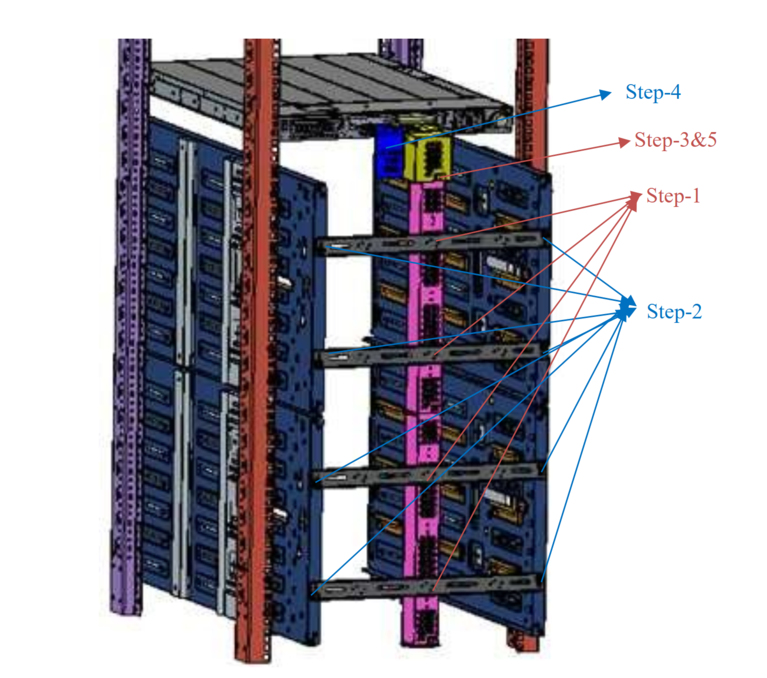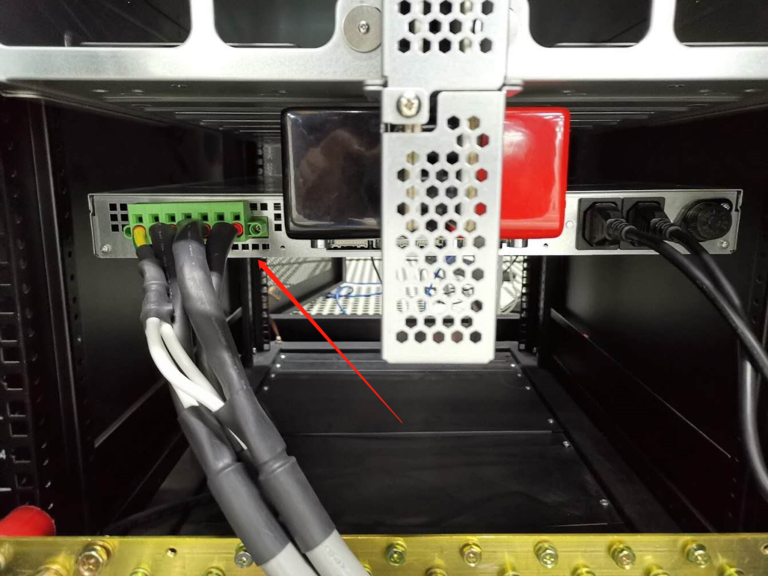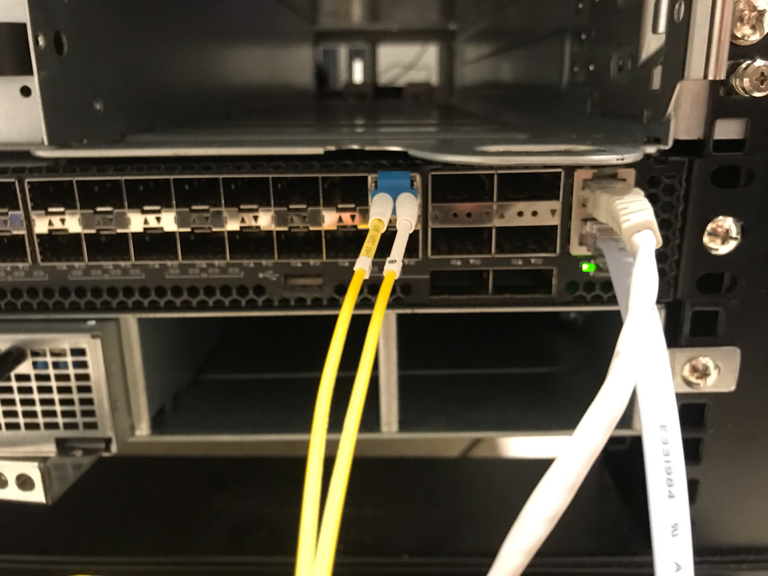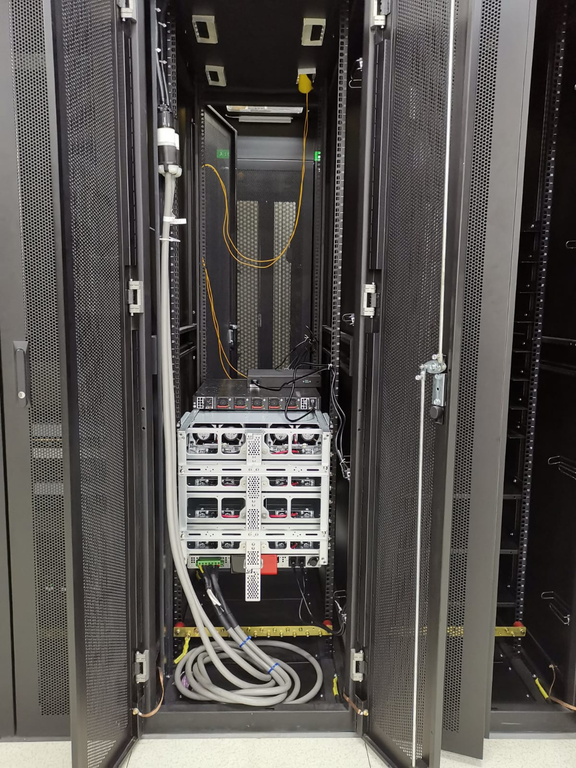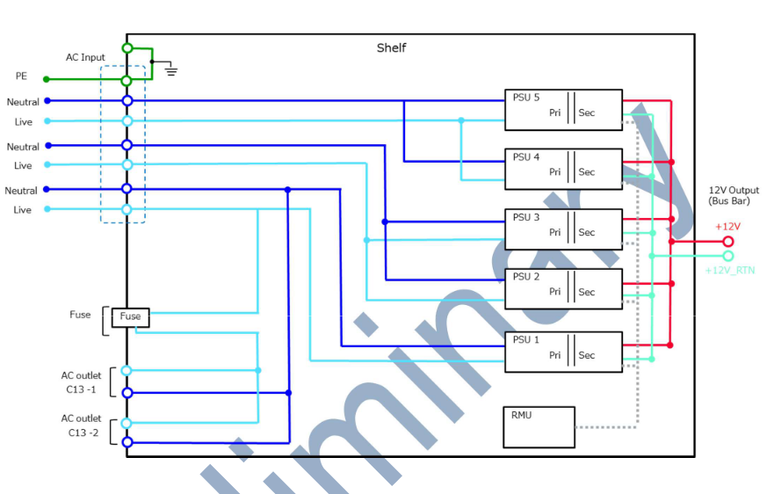Sven Franck, Ni Yan, Lu Xu, Jean-Paul Smets, Thomas Gambier, Boxiang Sun |
Install ESA Kit and OCP Servers
How to install the ESA Kit with OCP servers
Picture in 8OU
This presentation aims to introduce the structure of ESA kit and demonstrate how to physically install it.
Compatible with Cubby V2 computing sled, this kit makes it easy to transform a 19 inch EIA rack to an OCP rack. We take the 8OU 19' standard ESA Kit as an example. Usually, there is a 16OU rack in the data center. In that case, the switch and the power shelf should be placed on the top of the servers instead of at the bottom.
The official ESA Kit installation document can be download in here. Note: this document is only accesible for MITAC user.
The official EdgeCore switch installation document can be download in here. Note: this document is only accesible for EdgeCore user.
Installation video in 5 mins: real example For the DC in Douai.
Agenda
- Checklist of components and tools
- Build up the ESA Kit
- General structure
- Step 1- Fix Rail kit on both side
- Step 2- Assemble Bus bar
- Step 3- Fix assembled Bus bar with Rail Kit
- Step 4- Install ESA Kit Power supply
- Insert servers
- Step 5- Insert the shelf
- Step 6- Insert the server
- Switch
- Step 1- Insert the switch and fix
- Step 2- Phoenix connector cable fix
- Step 3- Connect to internet and OCP servers
- Step 4- Power up
- Power connection (Example in a China Data Center)
This presentation is going to present the structure of the ESA Kit and steps to assemble the kit and server.
Checklist of components and tools
Here is the list of everything you will need to build a fully functional Rapid Space rack.
Build up the ESA Kit: General Structure
16OU Rack in Datacenter:
The ESA kit provides a solution so that an OCP V.2 sled can be installed into the a EIA 19” legacy rack. It is adjustable and able to support the depth rail mounting flanges for EIA rack from 24” to 30”. With an ESA kit, you can have EIA standard IT equipment and OCP in the same rack.
Components of ESA are categorized as rail kits, bus bar kits and shelf as shown in the image.
Any EIA Rack can host an ESA kit, as long as the length, height and depth of the cabinet support the adjustable range of ESA Kit.
Build up the ESA Kit: Step 1- Fix Rail kit on both side
Picture in 8OU
Use the four bars inside the cabinet to fix the rail kits, one rail kit on the left side, and the other rail kit on the right side.
Please be aware that the length of the rail kit is adjustable, you need to remove the screw before adjusting the length of the rail kit, in order to fit it in the cabinet.
WARNING: the left and right rail kits are different, make sure to look at the "R" and "L" letter on the rail kit. Be
Build up the ESA Kit: Step 1- Fix Rail kit on both side
Video in 8OU
- Note: please make some room for the switch and power shelf at the top of the rails.
- Prepare small nuts fixing on the bar.
- The sign "R" means the "right" side, the sign "arrow" means you need to place the rail kit while having the arrow sign point to the upward.
- Lift up the rail kit and insert in the holes on the front bar
- You can adjust the length of rail kit by moving the plaque near the back side, insert into the holes in the back bar without re-pulling out the fix in the front.
- Screwing on the front bar and back bar.
Build up the ESA Kit: Step 1- Fix Rail kit on both side
Picture in 8OU
Adjustable part on the rail kit.
Build up the ESA Kit: Step 2- Assemble Bus bar

Now assemble the bus bar with screws as showing in the photo.
Build up the ESA Kit: Step 2- Assemble Bus bar

Now assemble the bus bar with screws as showing in the photo.
Build up the ESA Kit: Step 3 - Fix assembled Bus bar with Rail Kits
Picture in 8OU
Fix the assembled Bus bar in the back of the cabinet, fixing with the two rail kits on each side.
Note: For 16OU, the bus bar should be upside down with the picture's.
Build up the ESA Kit: Step 3 - Fix assembled Bus bar with Rail Kits
Picture in 16OU
Picture in 16OU
For the 8U bust bar which for Rail Kits(like in above), the junction is downside. But for the 16U bus bar, the junction is in upside.
Build up the ESA Kit: Step 4 - Install ESA Kit Power supply
Please follow How To Install Metal Bars With ESA Kit before install the power supply
Build up the ESA Kit: Step 4 - Install ESA Kit Power supply

This is the power supply shelf.
Build up the ESA Kit: Step 4 - Install ESA Kit Power supply

This black plastic covers a metal fixture where you need to attach a pair of junctions (red and black). In order to take off this black plastic, you should first remove those 5 screws from the top to both sides.
Build up the ESA Kit: Step 4 - Install ESA Kit Power supply

After you remove the black cover, you will see these two metal mounting parts. There is a plus sign "(+)" and a minus sign "(-)" on each side. For the next step, the red junction should be fixed on the (+) side and the black one should be fixed on the (-) side. The vertical sides (with screw holes) should be in parallel as the picture shows.
Build up the ESA Kit: Step 4 - Install ESA Kit Power supply

After you remove the black cover, you will see these two metal mounting parts. There is a plus sign "(+)" and a minus sign "(-)" on each side. For the next step, the red junction should be fixed on the (+) side and the black one should be fixed on the (-) side. The vertical sides (with screw holes) should be in parallel as the picture shows.
Build up the ESA Kit: Step 4 - Install ESA Kit Power supply
Picture in 8OU

Once the position of jonctions are well set, screwing them tightly to the bus bar. Please note that before fixing this part, you need to remove a screw first from the bus bar.
Note: For 16OU, the power shelf should be placed upside down with the picture's.
Build up the ESA Kit: Step 4 - Install ESA Kit Power supply
Picture in 8OU

Once jonctions in the back are fixed, You can place nuts (for fixing the front side of the power supply shelf) on the 5th hole counting from the bottom, one nut on the left bar and one nut on the right bar (facing towards the front of the rack/cabinet).
Notes: Except install the Rail Kits in above. The power supply shelf needs M6 screw/nut pair to install. The M6 screw/nut was listed in the tool list in above. Which we will need it again when installing swtich.
Build up the ESA Kit: Step 4 - Install ESA Kit Power supply
Picture in 8OU
This is how the power supply shelf looks like after installation in 8OU.
Build up the ESA Kit: Step 4 - Install ESA Kit Power supply
Picture in 16OU
This is how the power supply shelf looks like after installation in 16OU.
Build up the ESA Kit: Step 4 - Install ESA Kit Power supply

This is the power supply unit.
Build up the ESA Kit: Step 4 - Install ESA Kit Power supply

Now insert the power supply unit into power supply shelf.
Build up the ESA Kit: Step 4 - Install ESA Kit Power supply
Video showing how to insert and lock the power supply unit.
Insert servers: Step 5 - Insert the shelf
This is a picture of the shelf you received in the components, you shall receive four of them for one standard 19 inch rack.
Insert servers: Step 5 - Insert the shelf
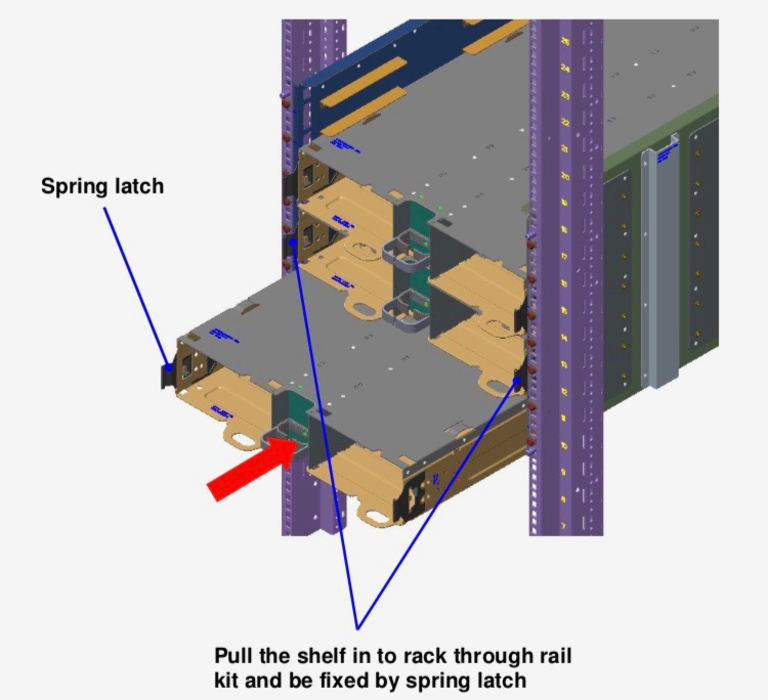
Insert the shelf into the rack.
Insert servers: Step 5 - Insert the shelf
Picture in 8OU

Insert the shelf into the rack.
Insert servers: Step 6 - Insert the server
Picture in 8OU
The OCP server is received as the photo presented, you need to put CPU, hard drive, SSD card, etc and then push this server into the shelf.
Switch: Step 1- Insert the switch and fix
Picture in 8OU
We need to assemble the switch first, like install the attached rail and ears. Then we assemble it to the rack. For the details of how to assemble the switch. You can look at the reference along with the switch. XXX instruction scan
Power Supply: Step 2- Phoenix connector cable fix
Picture in 8OU
After installed the switch. We need to insert the phoenix connector cable and use screw to fix it. You need a smaller screwdriver here.
Switch: Step 3- Connect to internet and OCP servers
Picture in 8OU
Remove the hats from the fiber connector before you plug fiber cable into SFP+ connector.
Fiber connection plugged into port 47 on the switch.
Switch: Step 3- Connect to internet and OCP servers
Connect each OCP server to each network port on the Switch. (Start from port 1.) Read more on Cables in OCP Rack and Manage OCP Server Information Properly to learn how to manage cables and servers' information.
Switch: Step 4- Power up
Picture in 8OU
Connect two power cables (C13-C14) between switch and power. (Please note this photo only shows one power cable.)
OCP installation Photo Backside Power Connection
Picture in 8OU
xx
OCP installation Photo Power Connection
- plug 3 : the 2 C13 outlets + PSU 1
- plug 2 : the PSU 2 and 3
- plug 1 : the PSU 4 and 5
Make sure plug 3 is connected, which is used for power the swith via C13-C14 cables; plug 2 or/and plug 1 is/are connected to the responsive PSUs.
Thank You

- Nexedi SA
- 147 Rue du Ballon
- 59110 La Madeleine
- France
- +33629024425
For more information, please contact Jean-Paul, CEO of Nexedi (+33 629 02 44 25).