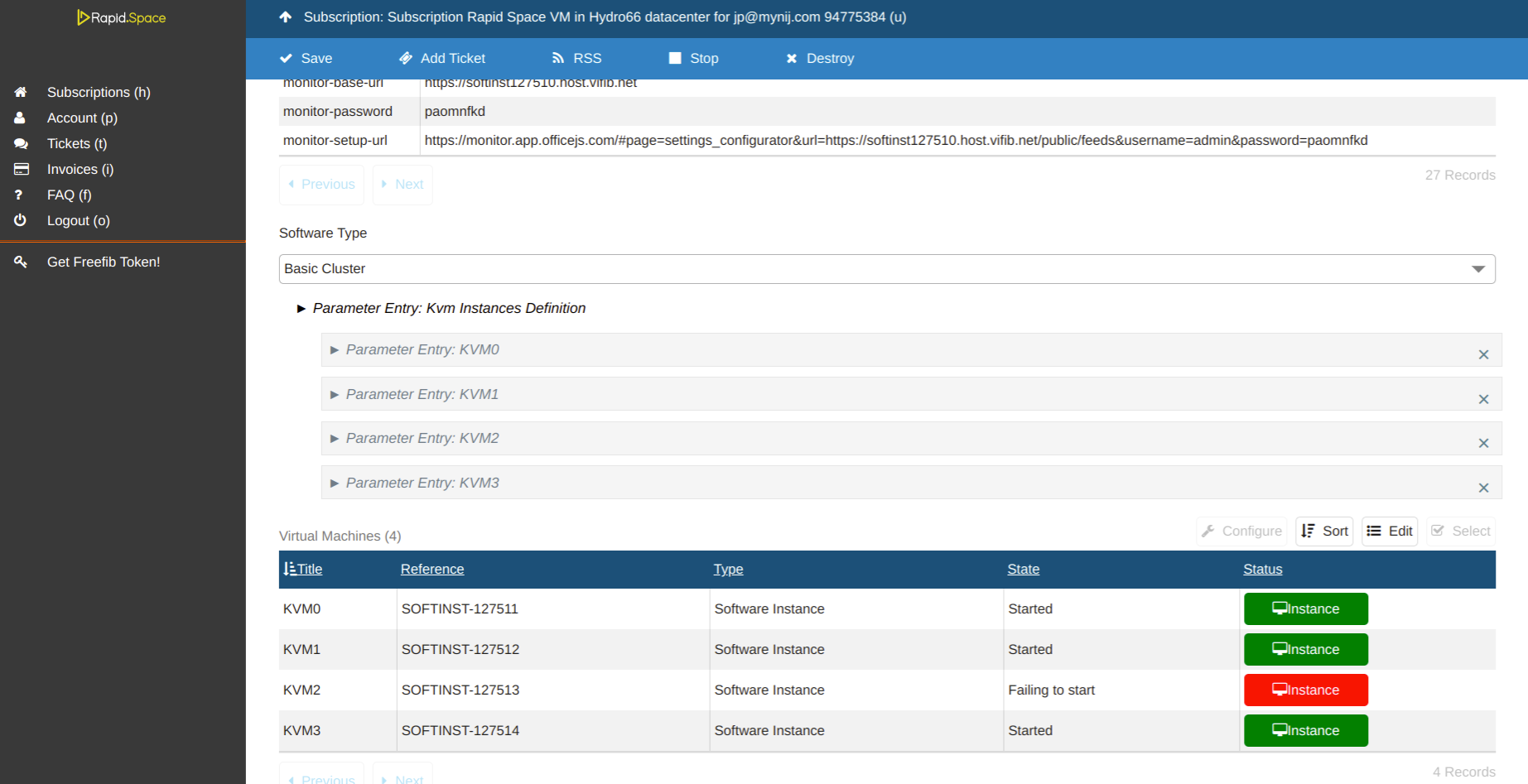Q: How to restart my VM?
A: Go into the Console interface of the Subscription where the VM (you would like to restart) belongs to:
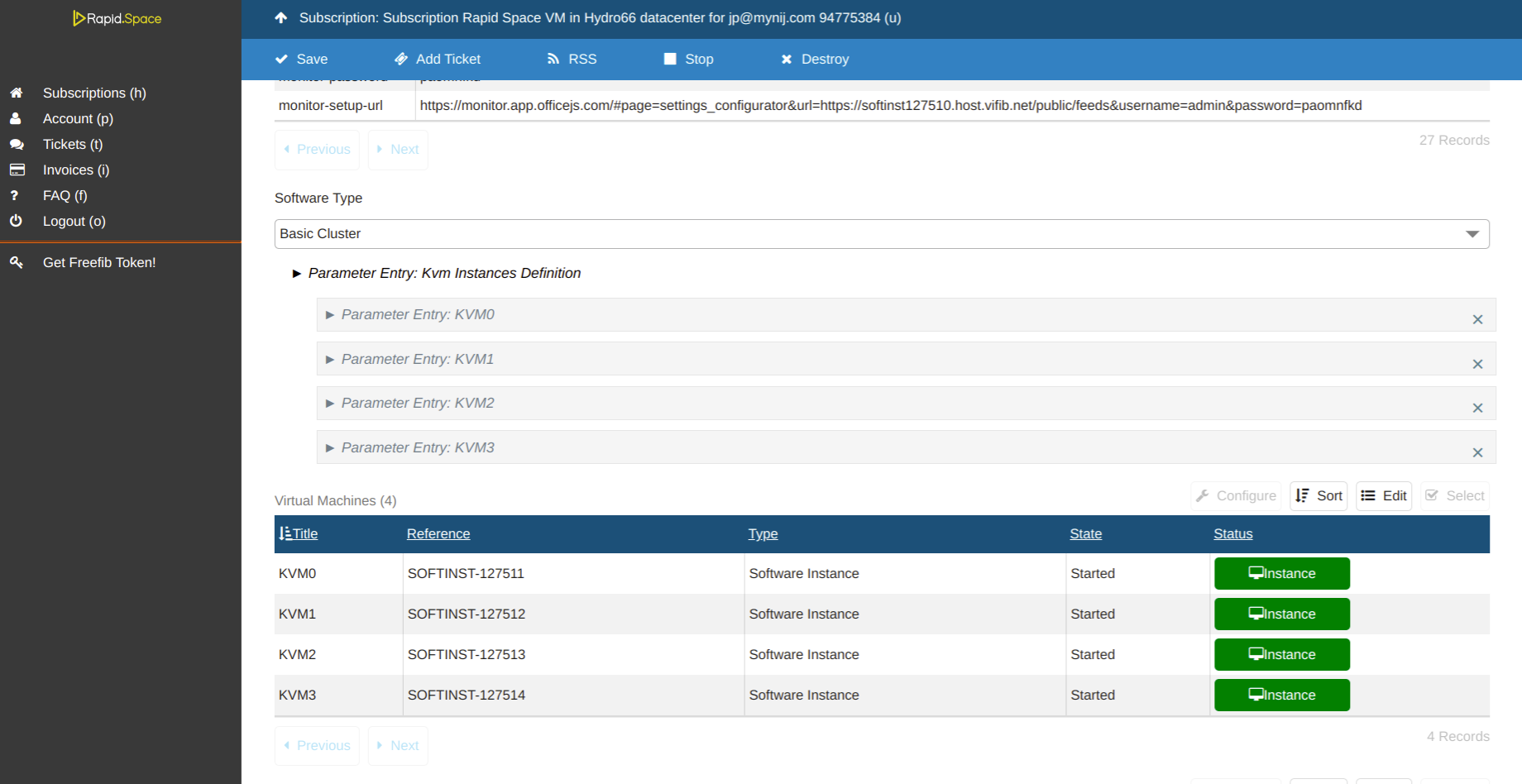
- unfold the Parameter Entry: Kvm Instances Definition, then unfold the Parameter Entry for the VM that you would like to restart. By default, the State of the Virtual Machine is started, first click on State of the Virtual Machine, and choose stopped.
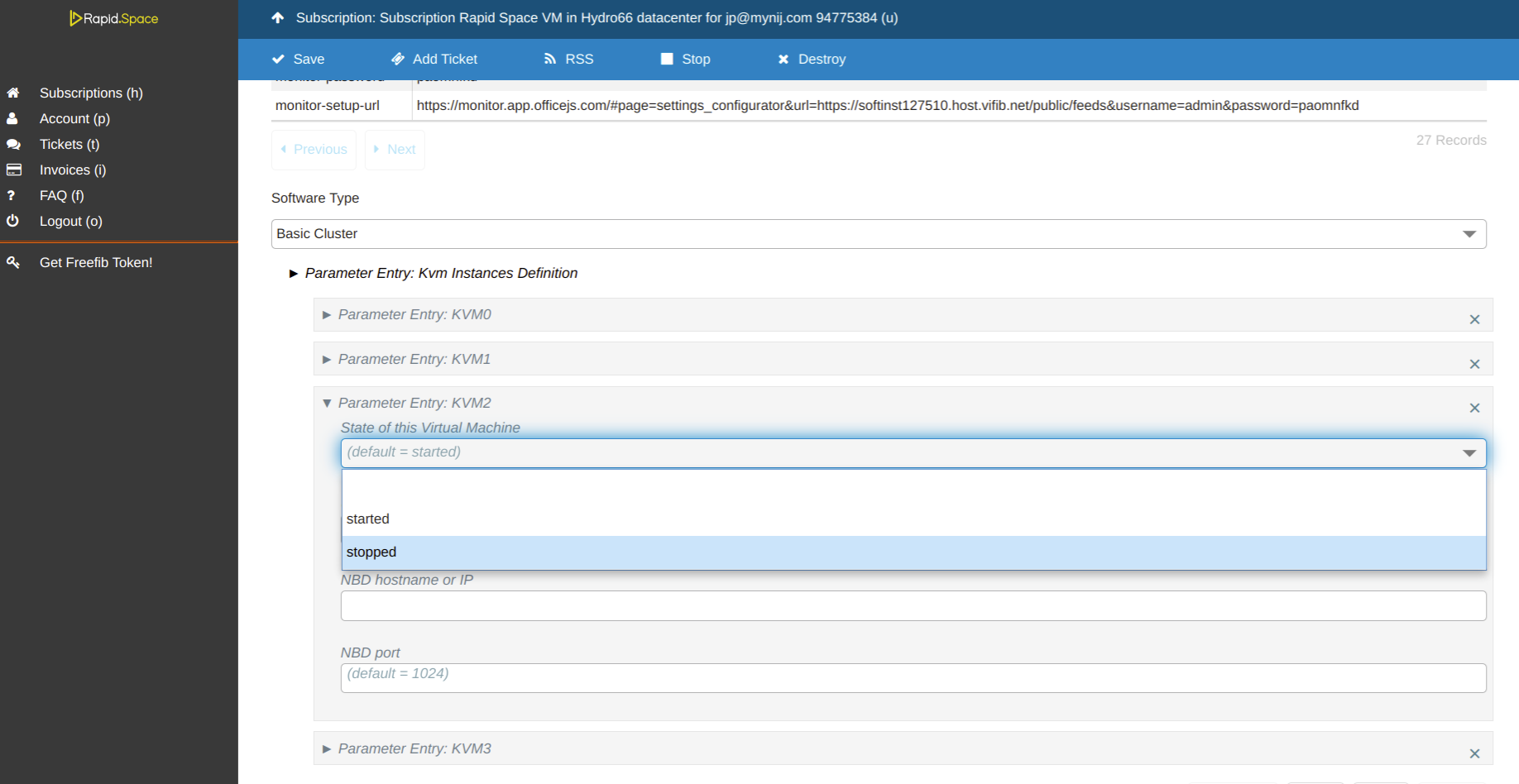
- Save the change, a notification will pop up to inform that data is updated.
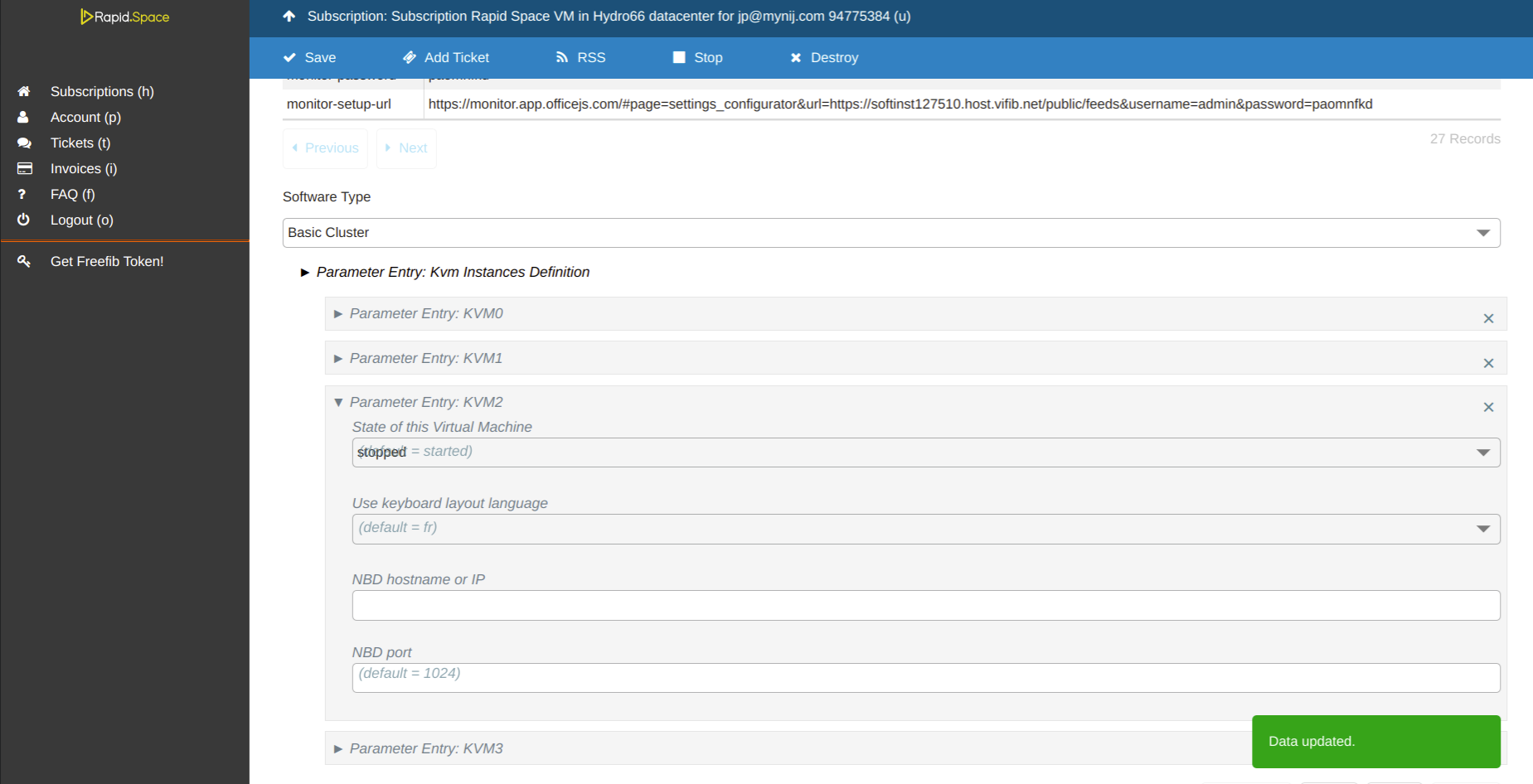
- The state of this VM will become Stopped once the machine is properly stopped, you need to refresh the page to see the update.
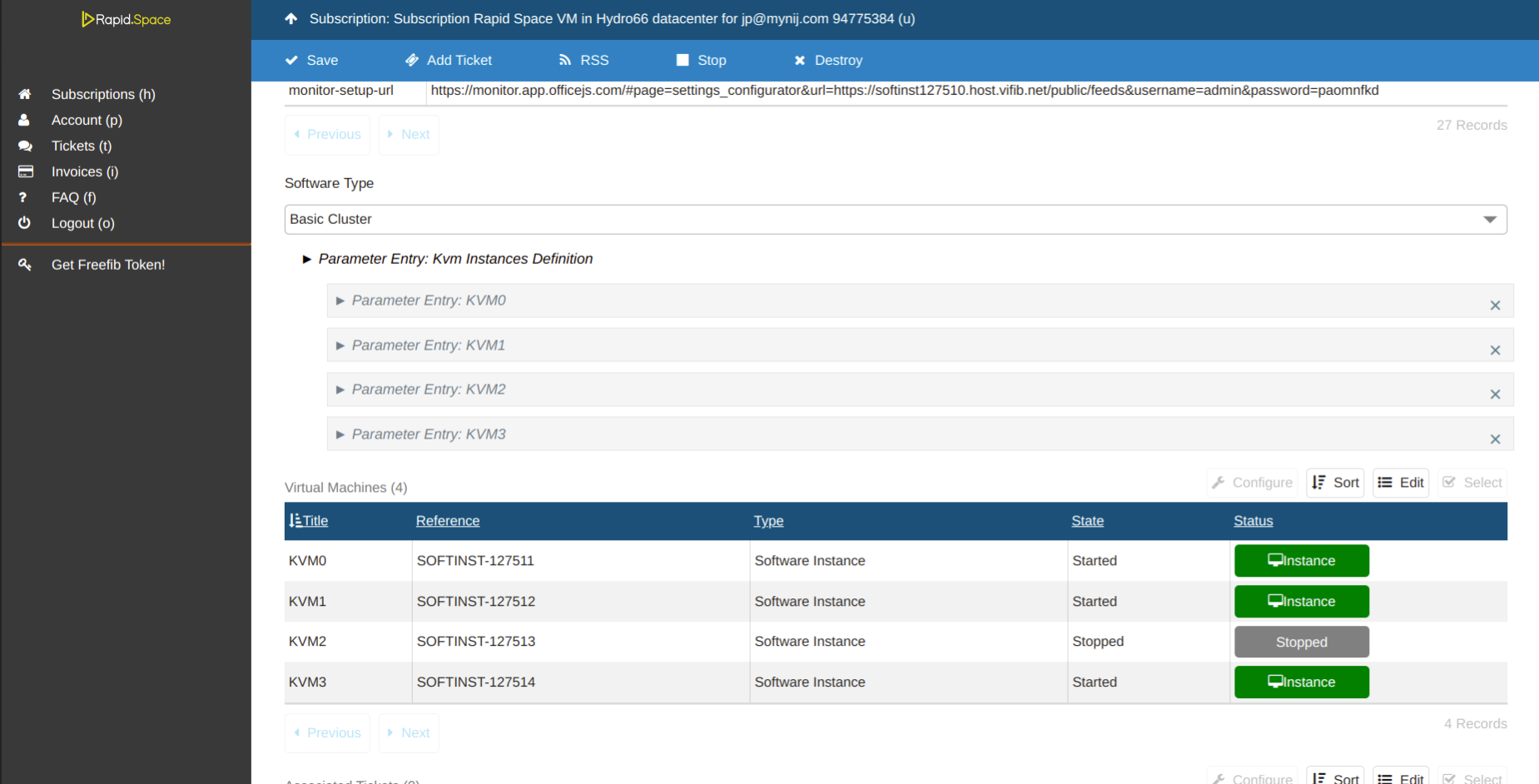
- Now you can click again the State of the Virtual Machine, and choose started .
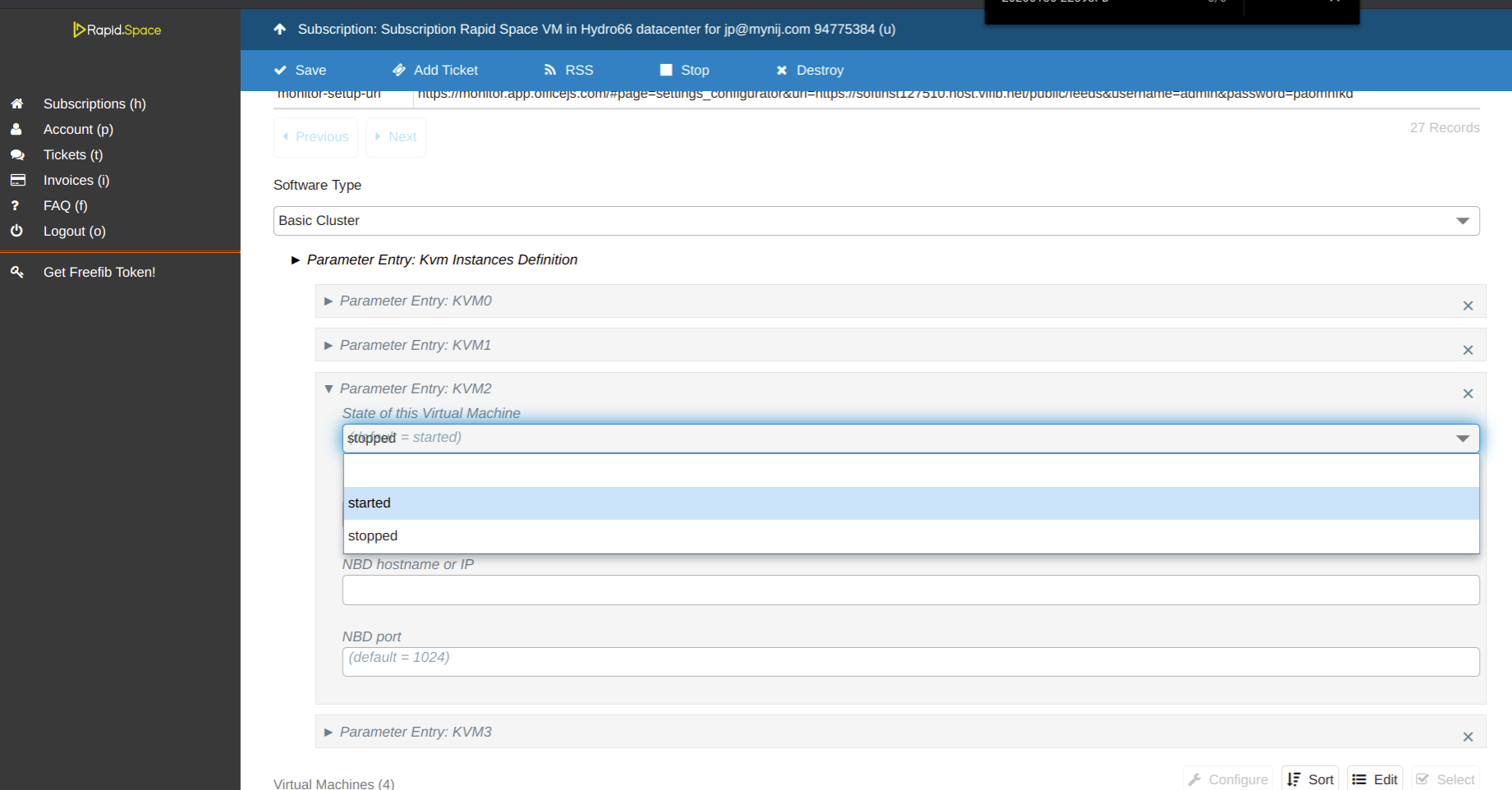
- Save the change, a notification will pop up to inform that data is updated.
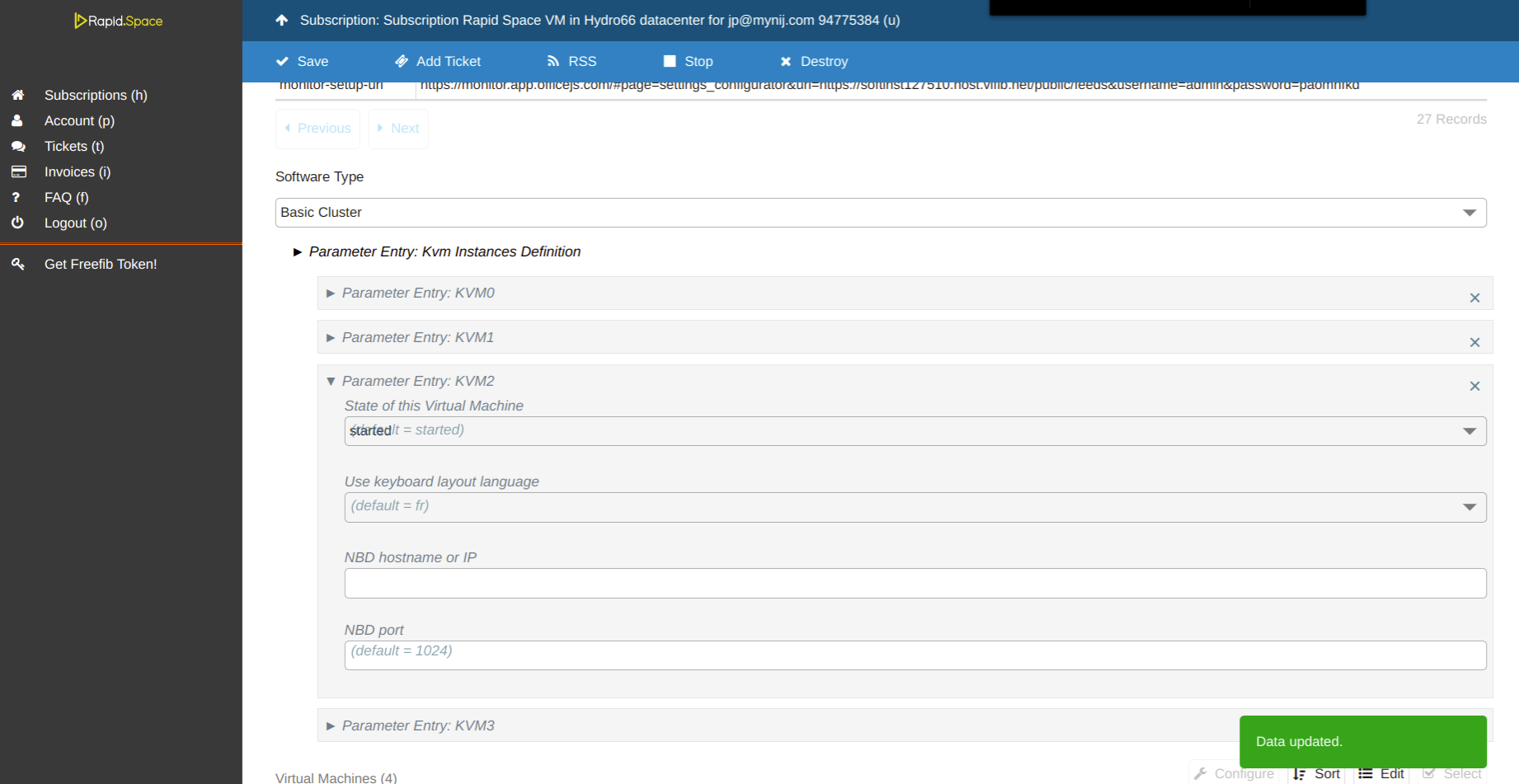
- The state of this VM will become Started once the machine is properly re-started, you need to refresh the page to see the update.
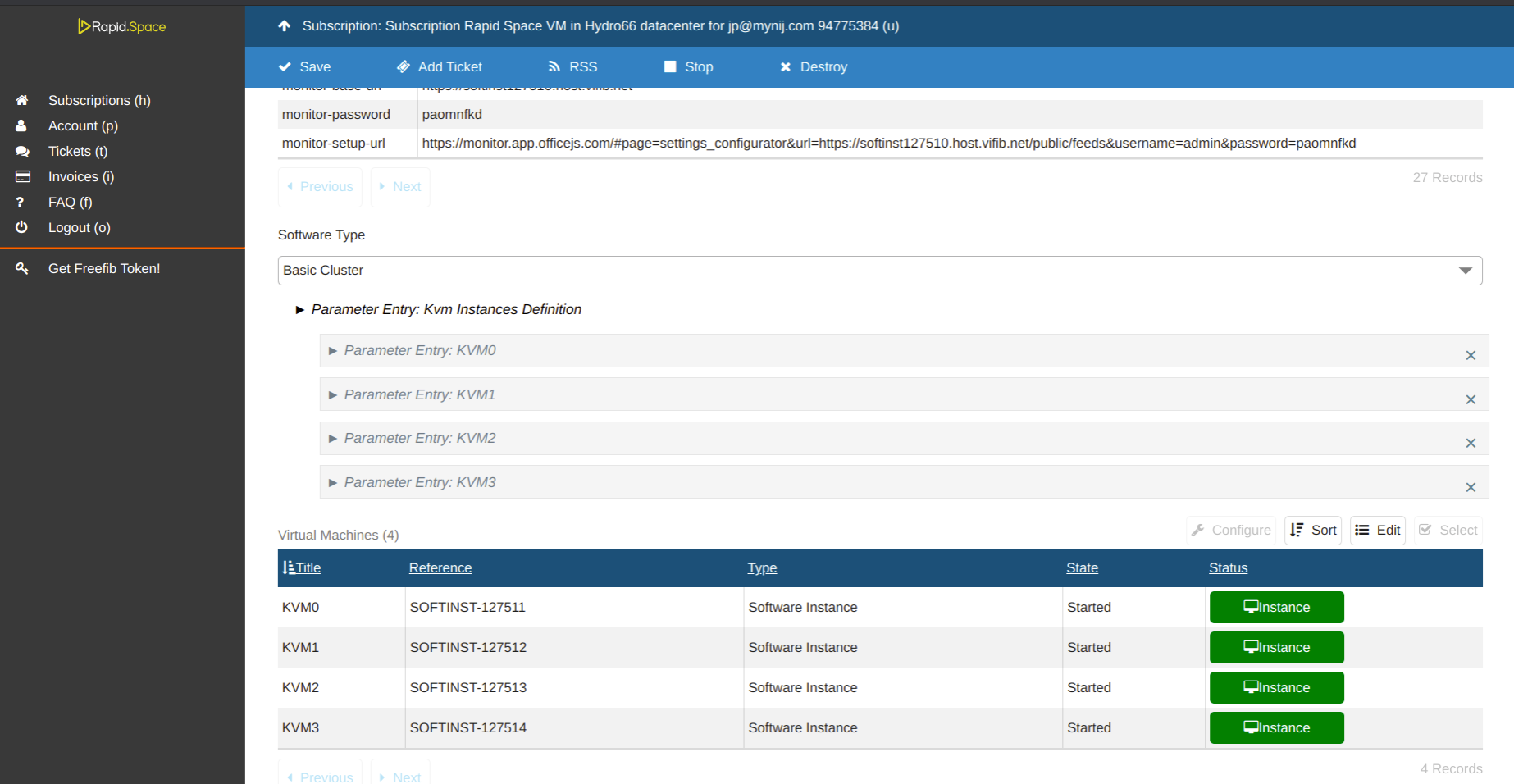
Please note that sometime, after refresh the page, the state of the VM will be showing as "Stopping", or "Starting", this means your action is being processed, just wait a bit to refresh the page again, the state will be changed if the action is finished processing.
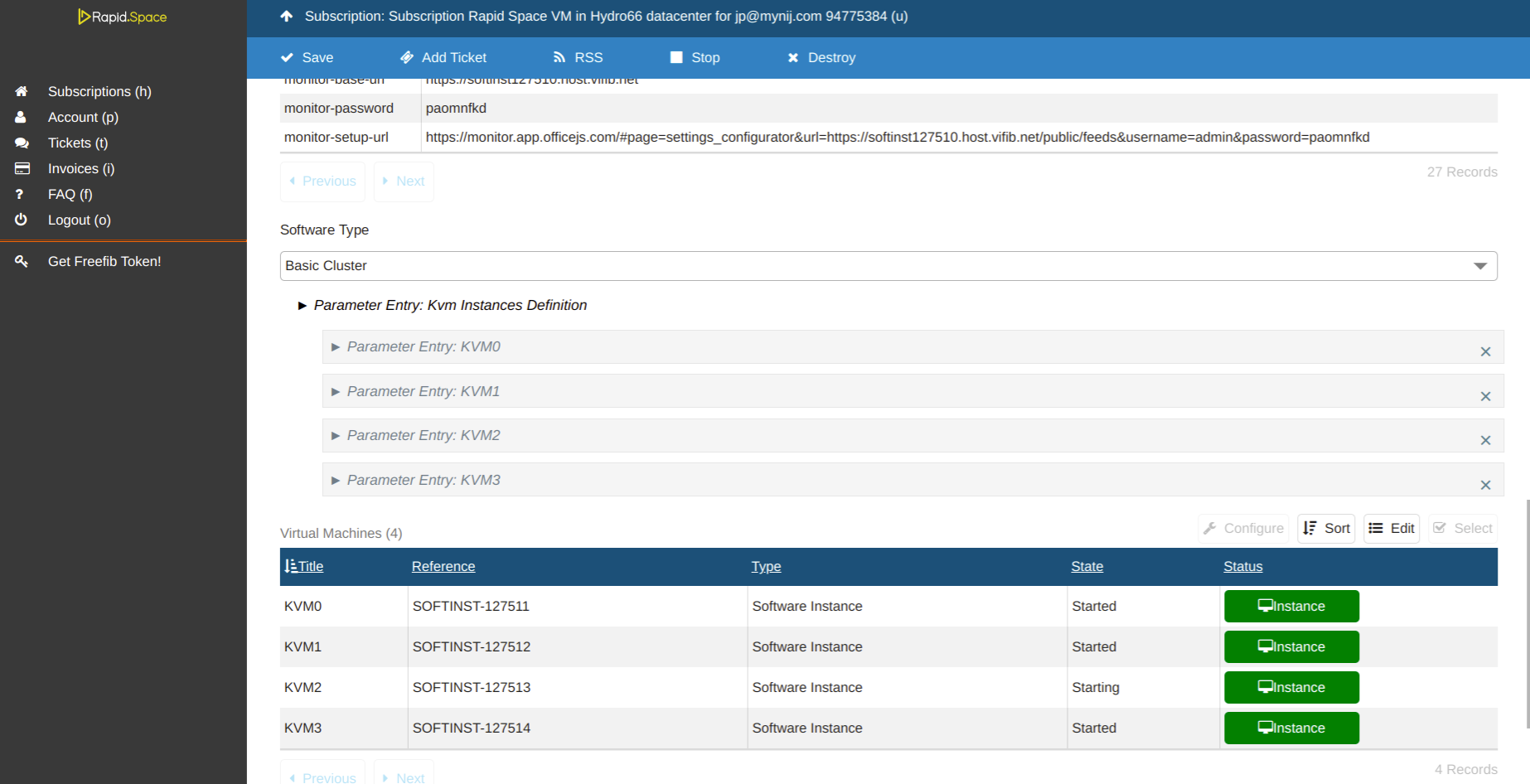
If you see a state of the VM showing "Failling to start", please try to refresh the page several times to see if it is changed. If it keeps showing this state for long time, please open a ticket to ask support from Rapid Space team.