How to showing how to manage subscriptions via ERP5 (Tiolive)
Table of Contents
Recurring Sales Orders Explained¶
Depending on the service or product you sell, you might want to invoice customer each month for the same service. Thanks to TioLive ability to deliver an order in more than one delivery, you don't have to create a new sale order each month.
The main idea is to consider a global order for the entire subscription plan. For example, if you want to sell subscription plan for one year at 10$ each month, you have to consider it as a global order of 120$ deliverable each month.
The process goes as follows:
- Create Sale Order with as many Order Lines as needed (One for each month in our case)
- Deliver service corresponding to each Order Line¶
- Print invoice and manage payment for every delivery¶
Create Sale Order with many Order Lines¶
When you create orders, you can add as many order lines as you want and you can specify different delivery dates for each line:
- Go to 'Sale Orders' Module
- Create a new Sale Order
- Fill in all the fields according to your case. You have to choose a global Shipping Date, but do not enter a Delivery Date as we will set it up in Order Lines:
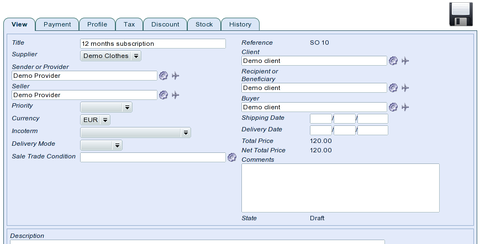
- Create Sale Order Line for every month: 'Action' >> 'Create Sale Order Line'
- You can know fill in all needed information in the product line. In our case will will choose the service 'month subscription' which costs 10$ and choose different delivery Date for each Sale Order Line:
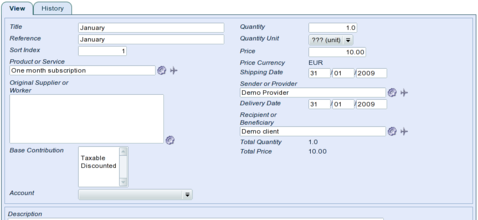
- Add as many order lines as needed. In our case we will add 12 order lines, one for each month. Once it is done you should have at the bottom of the Sale Order something like that:
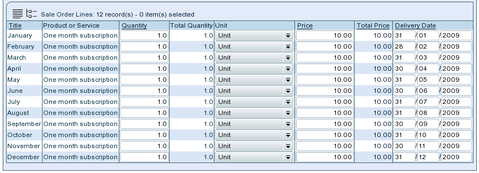
- Save data thanks to the floppy disk icon. You now have an order for a one year subscription plan for a total of 120$.
- Validate the order. Once the order is confirmed, you can go to 'Sale Packing list': 'Jump' >> 'Related Packing List'
Deliver service corresponding to each Order Line¶
- If you used 'Jump' >> 'Related Packing List', you should see the list of Sale Packing lists related to the order. As we made 12 order lines with different Delivery Date for each, TioLive created one Sale packing list for each Sale order line:
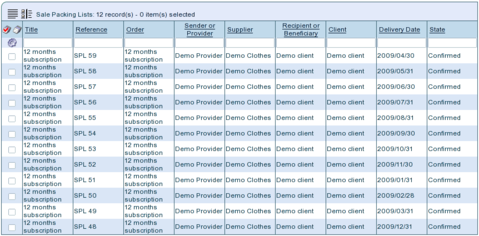
- You can now ship packing list each month so it will generate related Invoices. In our case, you should learn how to change state of more than one records in the same time so you will be able to ship every packing list related to the same month in one time.
Print invoice and manage payment for every delivery¶
When the packing list are shipped, they generate automatically related invoices. So you can print invoices (Learn how to print invoices) and you can receive payment each month (Learn how to enter payment)
Related Articles¶