ERP5 Accounting handles as many different Currencies as you need, thanks to the Currencies module.
Table of Contents
Steps:¶
Adding a new Currency to ERP5 goes as follows:
- Go to the Currencies module
- Click on "Add Currency" from the "Action..." menu
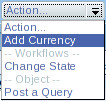
- Fill the fields (learn how to set currencies precision)
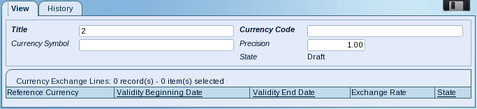
- Save the data thanks to the floppy disk icon
- You can add a Currency exchange Line (learn how to configure exchange change rates)
- Validate the Currency using "Action..." --> "Validate"
Related Articles¶