How to showing how to import different types of data from a spreadsheet.
Table of Contents
Steps¶
When you start to use your Tiolive Instance, you might want to import data about companies, persons, accounting account, etc.
TioLive has an import system which is based on Open-Office and which let you import Data from spreadsheets. It is always a long procedure since it has to be done manually in order to be sure of the Data you import. In your case, you have two possibilities:
- Do it yourself, in which case I can support you by writing missing documentation and by directing you to the proper documentation.
- Ask for the help of one of our Partner, in which case you will have to discuss with the partner about the price and terms of the service.
In case you wish to import the data yourself, it can be done with the import function of each module.
It's important to notice that this function is to import new data and not to update the existing one. If you re-import the same list, the records will be created twice.
The import process goes as follows :
- Go the module in which you want to import data
- Click on the Import/export icon

- In the dialog Box:
- Select "Import from Spreadsheet" in the "Select Exchange" menu, the Dialog Box will reload to:

- Click on "Browse"
- A window will pop-up, select the spreadsheet file on your computer
- Click on "Import OpenOffice Document"
- A new Dialog Box will load in which you will have to check the mapping of the import (Learn How to Prepare Spreadsheet for Import):
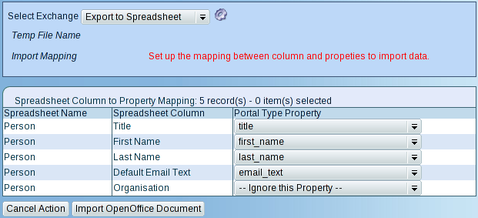
- Once the mapping is correct, click again on "Import OpenOffice Document"
- The next step is to choose the report and the language in which we want the report about the import :
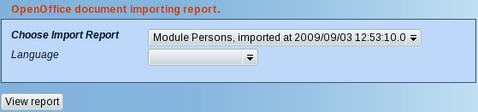
- Click on "View report", you will be redirected to the report where you can check that the import process worked fine:

Related Articles¶