Sale/Purchase Trade Conditions are very powerful modules in ERP5. Their purpose is to give you the possibility to pre-configure Trade Conditions. The Trade Conditions can be from very Generic (As the normal selling price of your goods) to very specific (As a condition made to one client for a specific case). Thanks to the possibility to apply trade conditions to sale conditions, you don't have to enter twice the same informations. (Learn How to apply Trade Conditions to Sale Conditions)
Table of Contents
Set Prices via Conditions¶
The objective here is to set up a trade condition that will contain good prices in a specific currency.
The procedure goes as follows:
- Go to the Sale Trade Condition module using the "Modules" drop down menu
- Create an empty Sale Trade Condition by clicking on the new Icon

- Fill the Title of the Trade Condition (must be easy to understand. Ex: Selling prices in USD 2009)
- Click on "Add Sale Supply Line" in the action menu
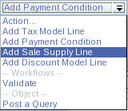
- In our Case we just want to set normal prices, so you will use:
- Product or service (Select the Product or Service for which you want to setup the price)
- Priced Quantity (The quantity corresponding to the price)
- Quantity Unit
- Currency (the currency in which you want to set up the price)
- End Date (End of the validity date of the price)
- Unit Base Price (Selling price of the good)
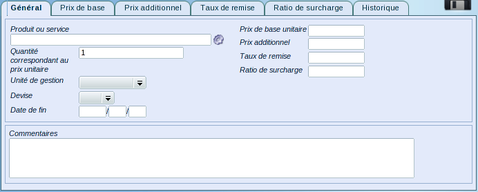
- Click on the floppy disk icon to save your data.
- Go to the 'Base Price' tab if you want to set up Quantity Price Step or Prices depending on Variations
- Go back to the Trade Condition and add a supply line for every product price you want to setup
- Save the Trade Condition thanks to the floppy disk icon
- Validate the Trade Condition
Related Articles¶
You have now a trade condition that can be used as a base for other trade conditions or directly in orders.