How To showing how to work with accounting transactions via grouping and ungrouping.
Table of Contents
Grouping Transactions¶
Grouping transactions is not required in accounting but it is a good way to easily justify the balance of a third party account, because transactions from invoices are grouped with transactions from the related payment(s).
When you generate reports, you can choose to show only ungrouped transactions, so you know exactly which one haven't been paid to the supplier or by the customer.
Note: Grouping is only possible for transactions which are 'Posted to General Ledger' and 'Closed'
Automated Grouping Feature¶
When you create related payment from an invoice ERP5 will automatically group the transactions together and give a letter to them (Learn How to create related payment from an invoice).
This will work properly only if you create a full payment of the invoice, or if the payment you create is the one that close the debt created by the invoice. For example if you pay an invoice of 2034 first with 1034, then with 1000, the grouping will be automatically done only when the second payment will be posted.
In order to know if a transaction is grouped, you can just take a look at the 'Transactions' tab of the third party document. If you see a letter in the 'Grouping' column it means the transaction is grouped.
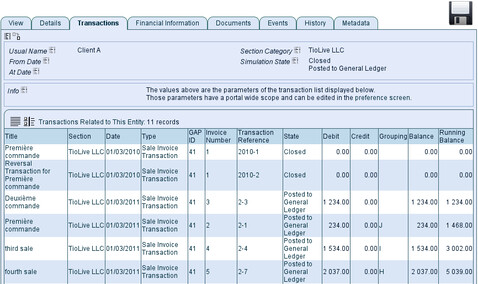
Manual Grouping/Ungrouping¶
If you want to modify the Grouping, or group manually, you can click on the 'Grouping Reference Fast Input' icon  available from every third party documents (Persons and Organisations) and also from the accounting module. In the last case, you will see all transactions, and not only the one related to a specific third party.
available from every third party documents (Persons and Organisations) and also from the accounting module. In the last case, you will see all transactions, and not only the one related to a specific third party.
In some cases the grouping won't be done automatically (you create the payment from scratch, and didn't linked it with the invoice), so you will have to group the transactions manually.
The procedure goes as follows:
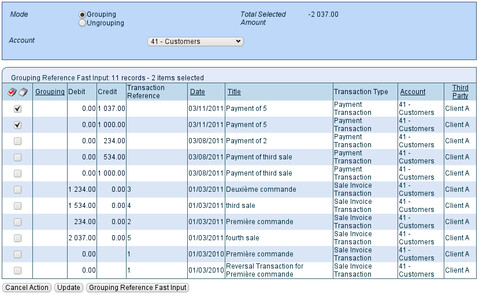
Every time you select a new transaction thanks to the check box at the beginning of the line, you can click on update so the 'Total Selected Amount' is automatically updated. It must be equal to 0.00 if you want the grouping to be possible.
- Click on the 'Grouping Reference Fast Input' icon available from every third party documents
- Check 'Grouping' mode if not already checked
- Choose the account in which you want to group transactions (Clients or Suppliers)
- Click on 'Update' so changes you made are taken into account
- Select the transactions you want to group
- Click on 'Grouping Reference Fast Input'
Ungrouping can be done the same way than grouping, you just have to select 'Ungrouping' instead. As grouping can always be changed, feel free to test it as much as you want.
Automated ungrouping¶
In some case, ERP5 will automatically ungroup the transactions which have been previously grouped:
- When you use the ungrouping action, select only one line with a letter and click on 'Grouping Reference Fast Input'. All transactions within the group will be automatically ungrouped.
- When you restart a transaction, it will be automatically ungrouped until you post it again to the General Ledger, or that you close it.
Related Articles¶